Technology Systems for Parents
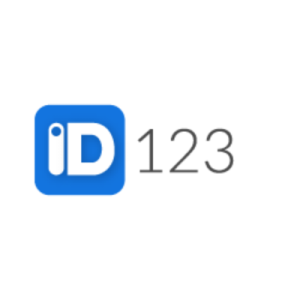


What is a Digital ID Card and Why do we need it?
AISJ asks parents to install and present a digital ID card when accessing AISJ campus. This ensures the safety and security of our community.
How can I get the Digital ID Card?
As students are enrolled, parents will receive an email from [email protected] with instructions on downloading and accessing the digital ID card through the app ID123 available on Apple iOS store and Android Google Playstore.
Do I need this digital ID for other student attendants like drivers and nannies?
Yes, you will need to request a digital ID for every driver and nanny that would enter the campus to pick up or drop off your child(ren). To submit a request, fill out this form. The IT department will reach out to the emails for nanny and drivers with instructions on installing and accessing their digital ID Card.
FAQs: PowerSchool
